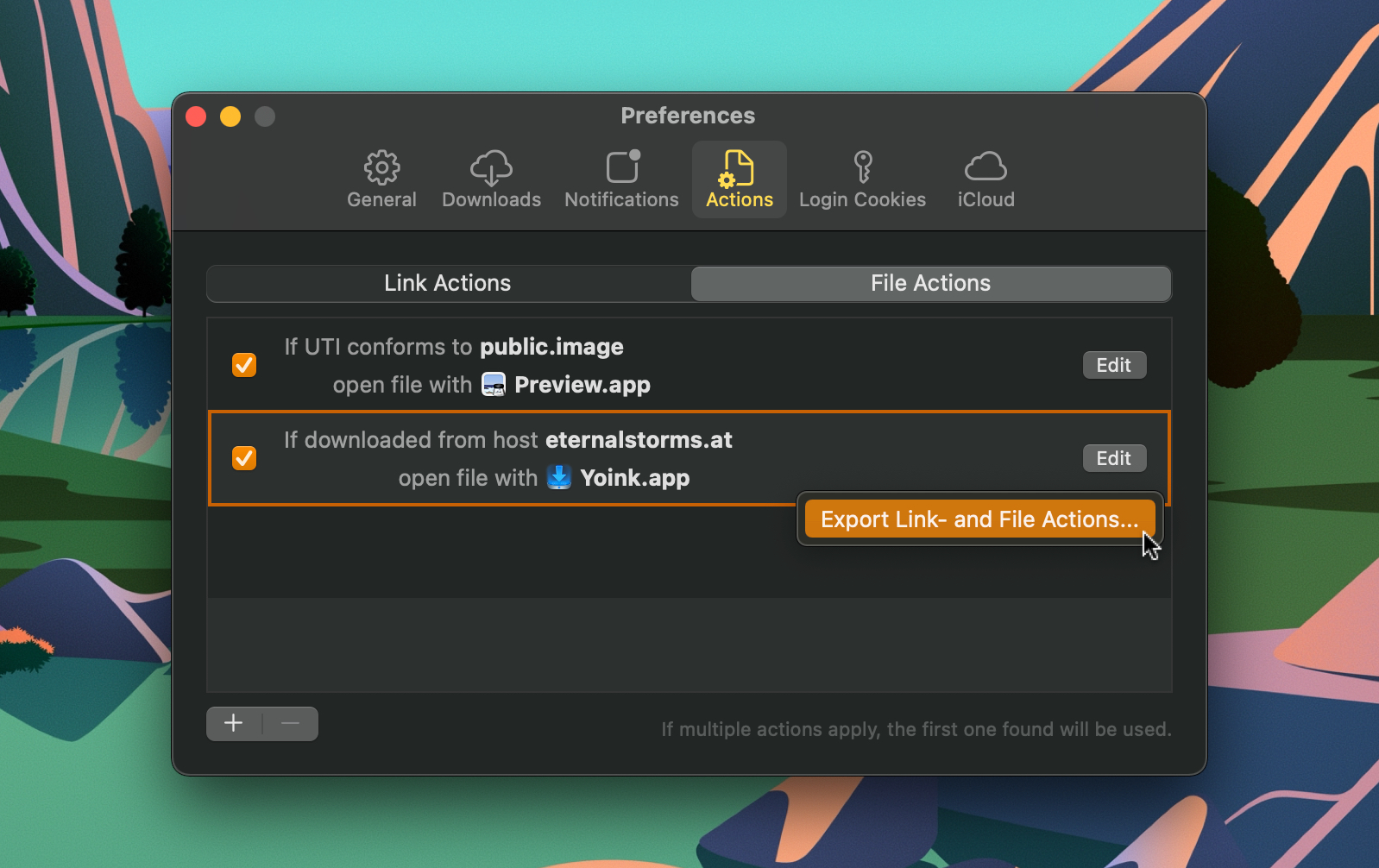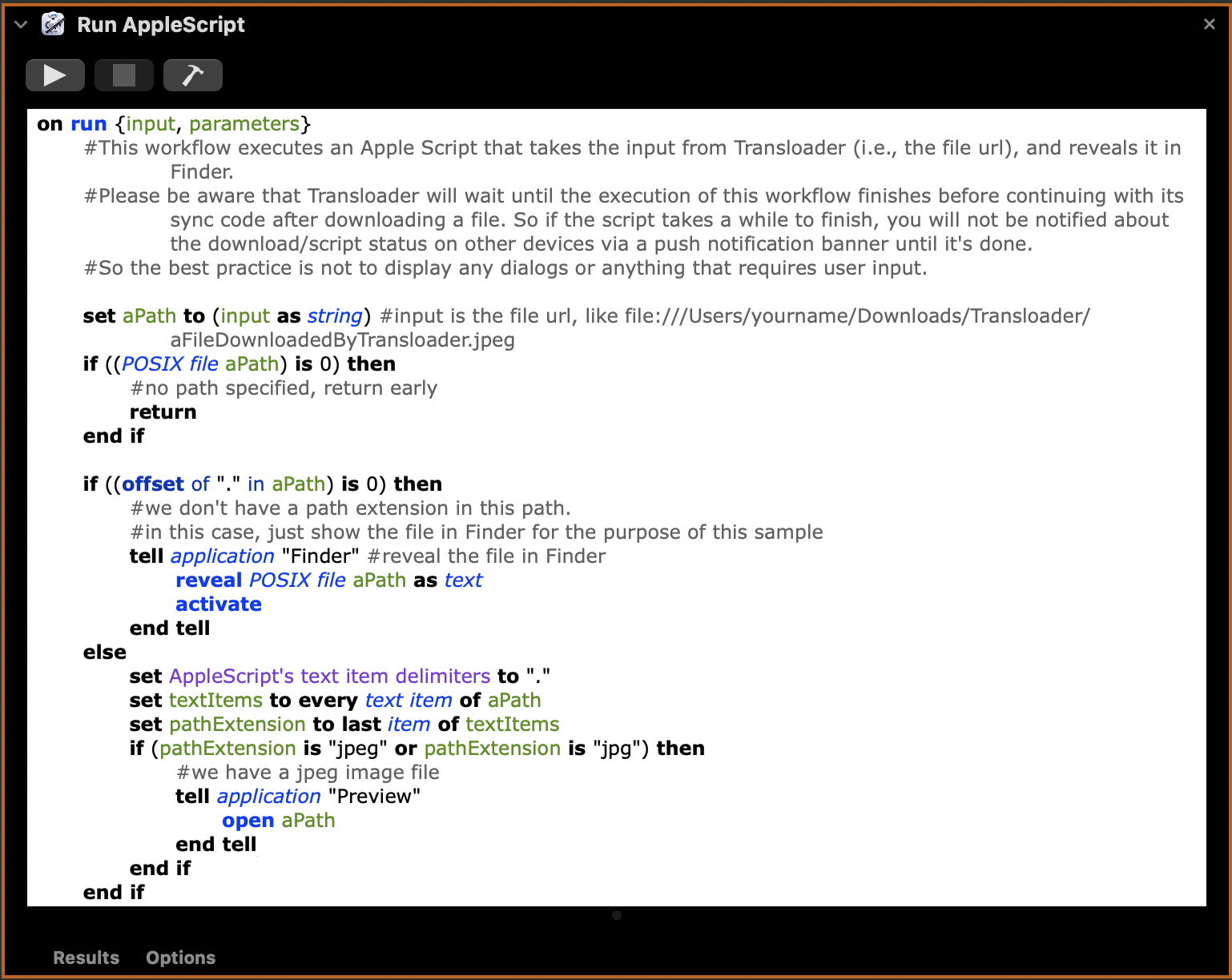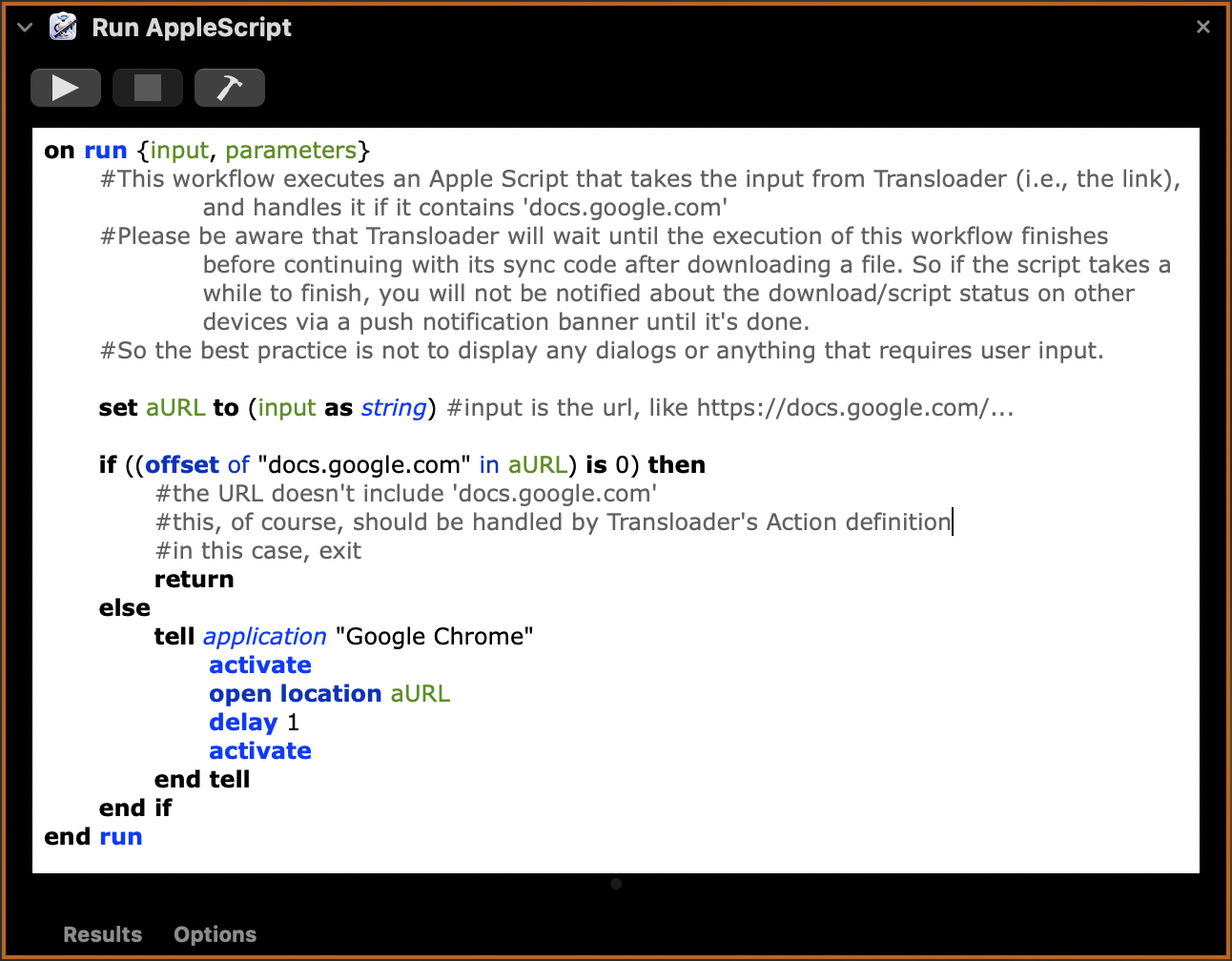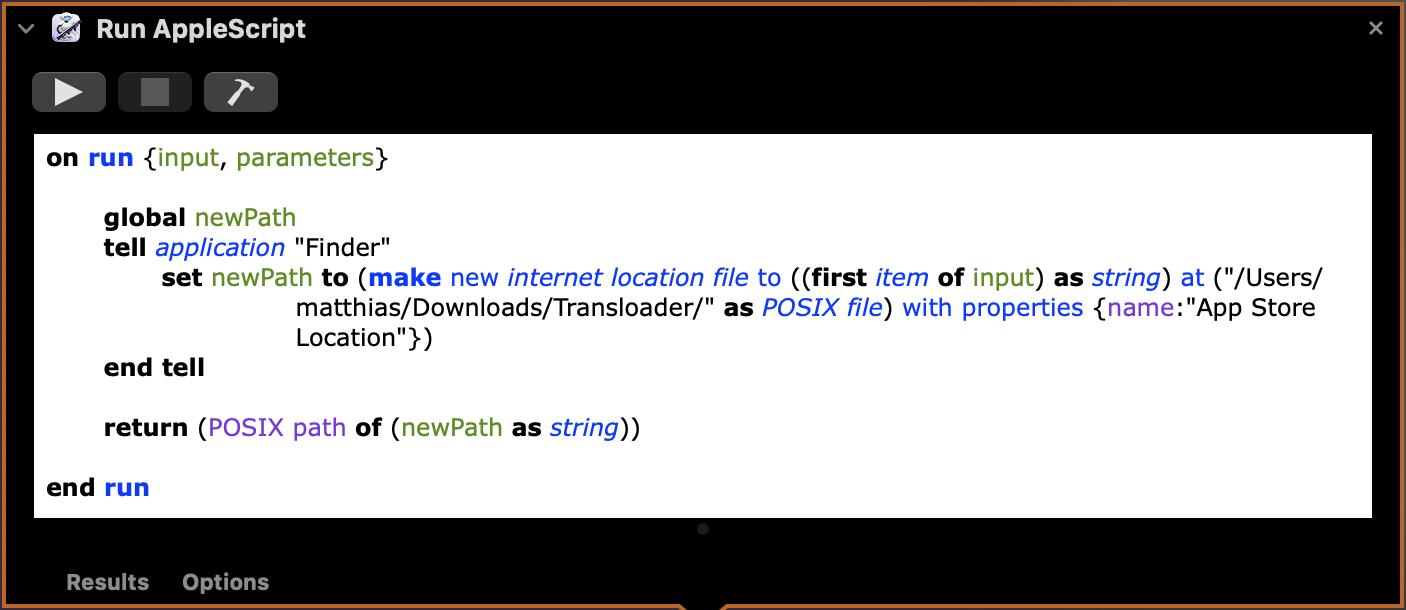Transloader
for Mac, iPhone and iPad
Initiate downloads on your Macs - remotely from your iPhone, iPad, or other Macs.


Free Trial (macOS) • Also available on Setapp
The following Tips will help you get the most out of Transloader.
Siri Shortcuts TipsGeneral Usage TipsExport and Import Actions from other Macs
Tip #1
While Actions don’t sync across your Macs (you might have different apps installed or not installed), you can export them from Mac A, and import (and resolve any app conflicts) on Mac B.
Right-click anywhere into the list and select Export Link- and File Actions...
Click or tap the image to see a video of this in action.

Automator Workflows
Tip #2
Aside from defining applications for link- and file actions, you can also specify Automator Workflows that should be called with the link or file.
When you create a new workflow in Automator, make sure the “Workflow” type is selected. After you’re done, place it into Transloader’s Application Scripts folder, in /Users/yourname/Library/Applicatiom Scripts/at.EternalStorms.Transloader/
Sample Workflow (Simple):
File Action - Move video files to Movies folder
This sisample Automator workflow could be called by Transloader for the UTI type ‘public.movie’.
When it’s executed, it uses a standard Automator action to move the passed-in files into your user’s ‘Movies’ folder.
Sample Workflow (Advanced):
File Action - Handle JPEG images
This sample Automator workflow could be called by Transloader for the UTI type ‘public.images’.
When it’s executed, it uses an Apple Script to check if the image file’s path extension is “jpeg” or “jpg”, and if so, opens it in Preview.app.
Sample Workflow (Advanced):
Link Action - Handle Google Document Links
This sample Automator workflow could be called by Transloader for the link action’s host ‘docs.google.com'.
When it’s executed, it uses an Apple Script to open the given link with Google Chrome.
Automator: Turn passed Links into .webloc files
Tip #3
If you don’t want to handle the link passed to your Automator workflow, but a file representation of it (a .webloc file), add this “Run Apple Script” action to the top of your workflow:
====
on run {input, parameters}
global newPath
tell application "Finder"
set newPath to (make new internet location file to ((first item of input) as string) at ("/Users/<<<yourname>>>/Downloads/Transloader/" as POSIX file) with properties {name:”Link File"})
end tell
return (POSIX path of (newPath as string))
end run
====
Below this, you can add any Automator action that handles files, and they will use the .webloc file as input.